1、打开powerpoint,进入其主界面中;
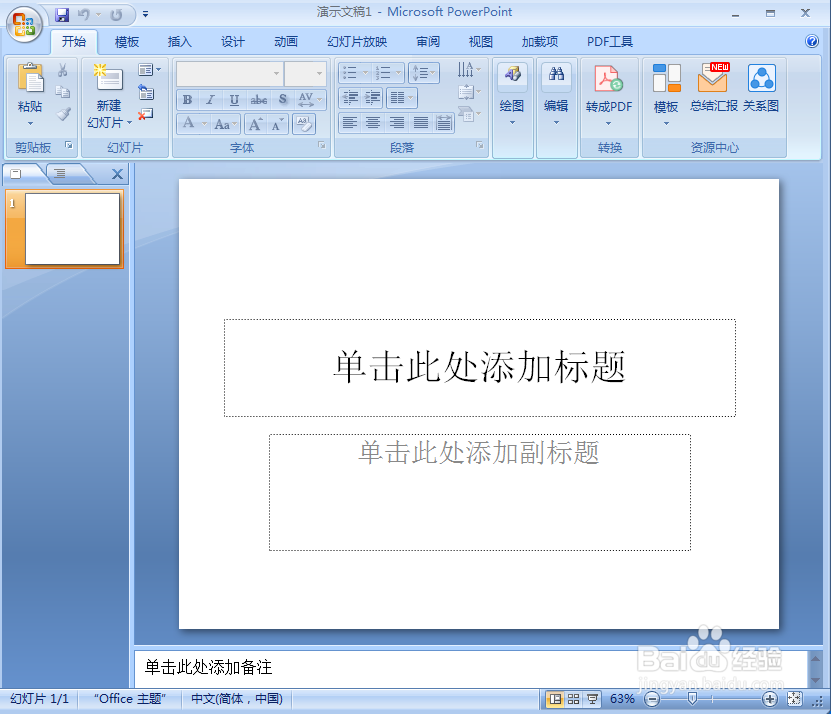
2、将单击此处添加标题和副标题两个输入框删除;
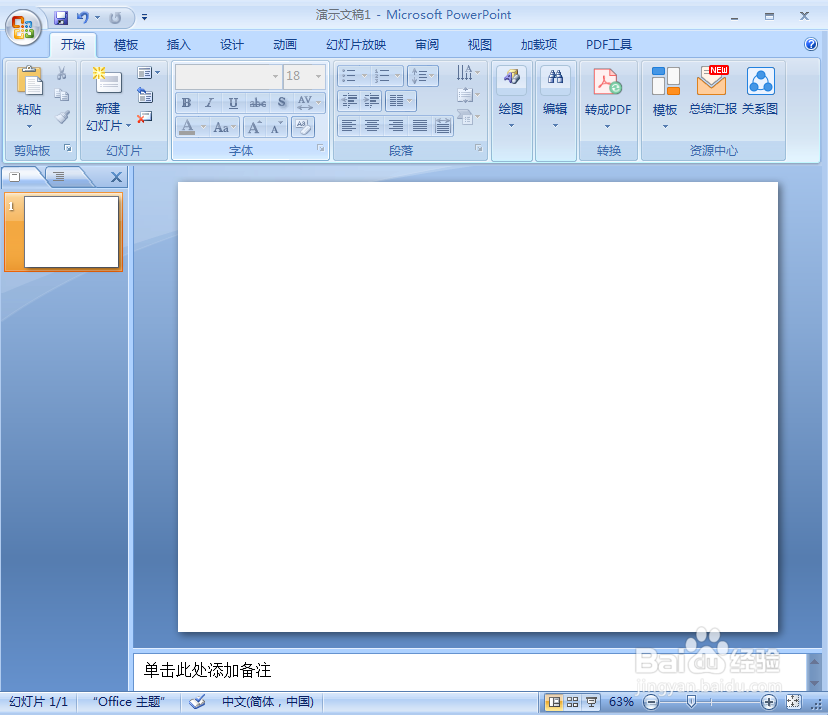
3、点击插入菜单,选择smartart工具;
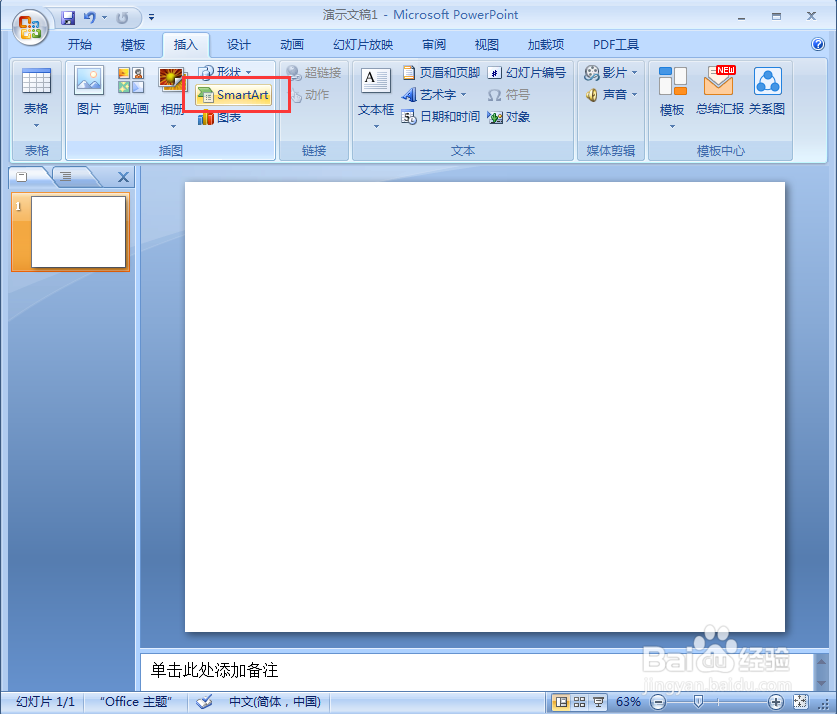
4、在选择smartart图形页面找到循环,选择基本射线图,按确定;
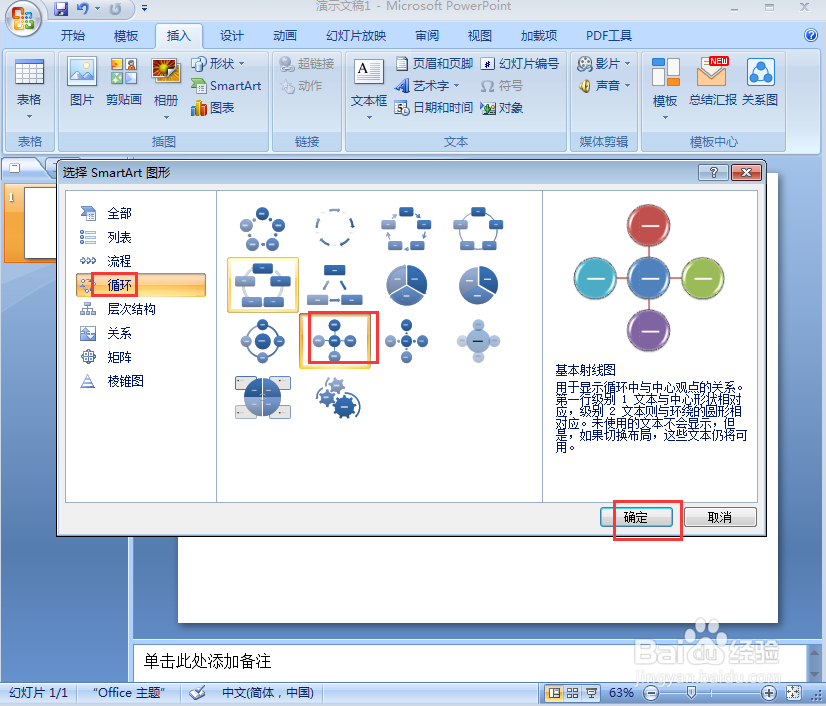
5、插入一个空的基本射线图;
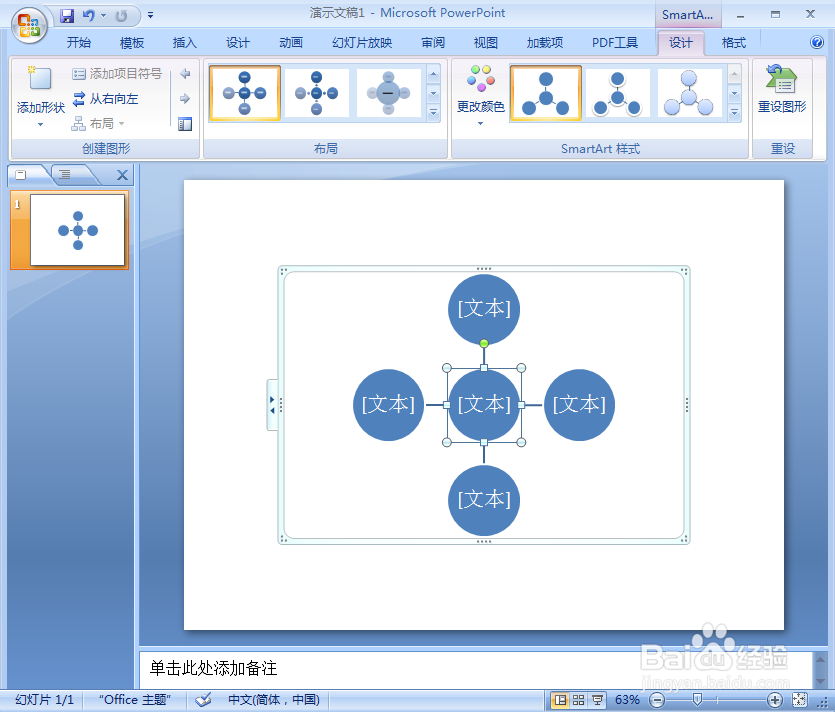
6、给基本射线图添加文字内容;

7、添加一种彩色样式;
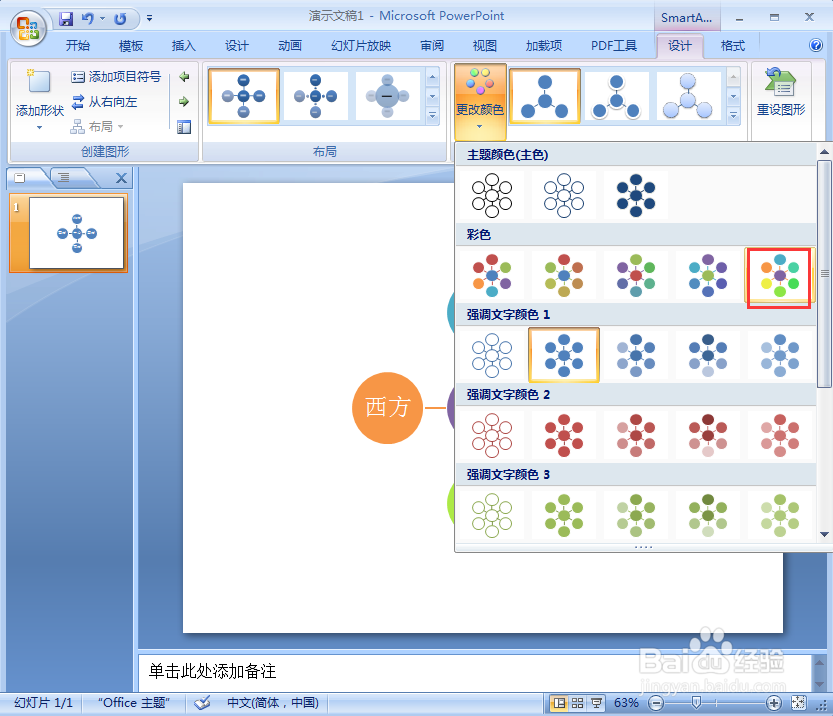
8、我们就在powerpoint中创建好了一个基本射线图。

1、打开powerpoint,进入其主界面中;
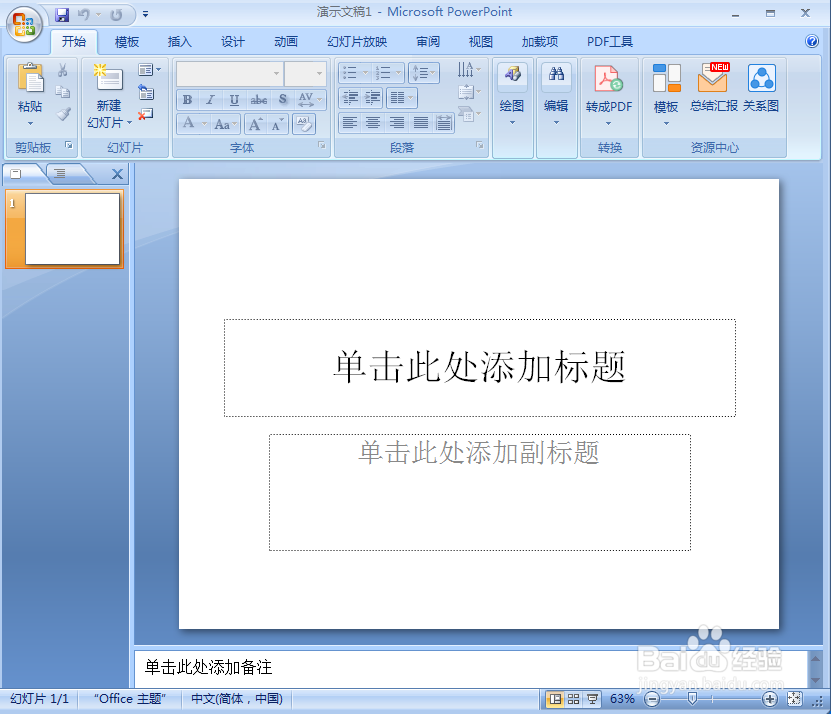
2、将单击此处添加标题和副标题两个输入框删除;
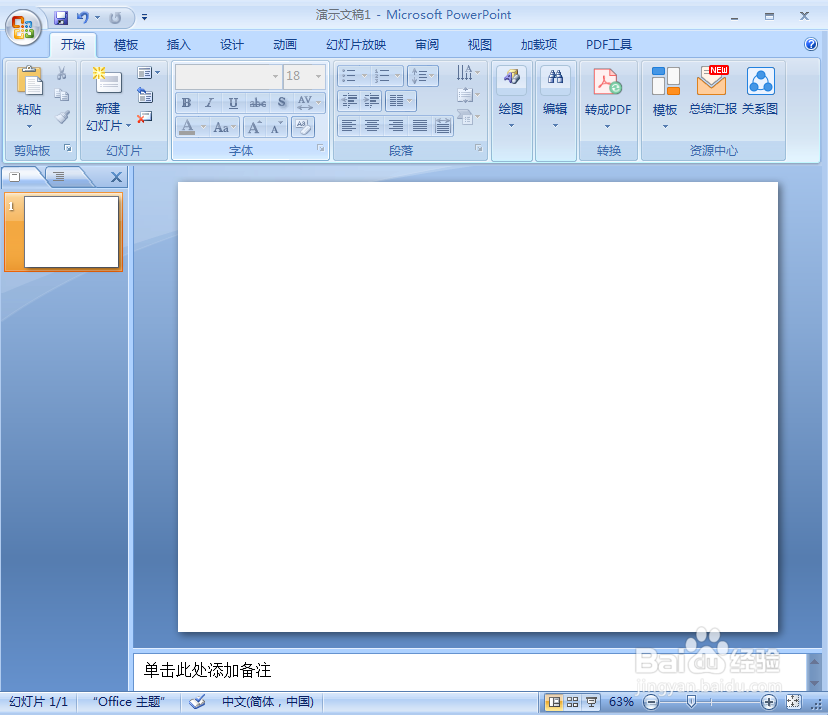
3、点击插入菜单,选择smartart工具;
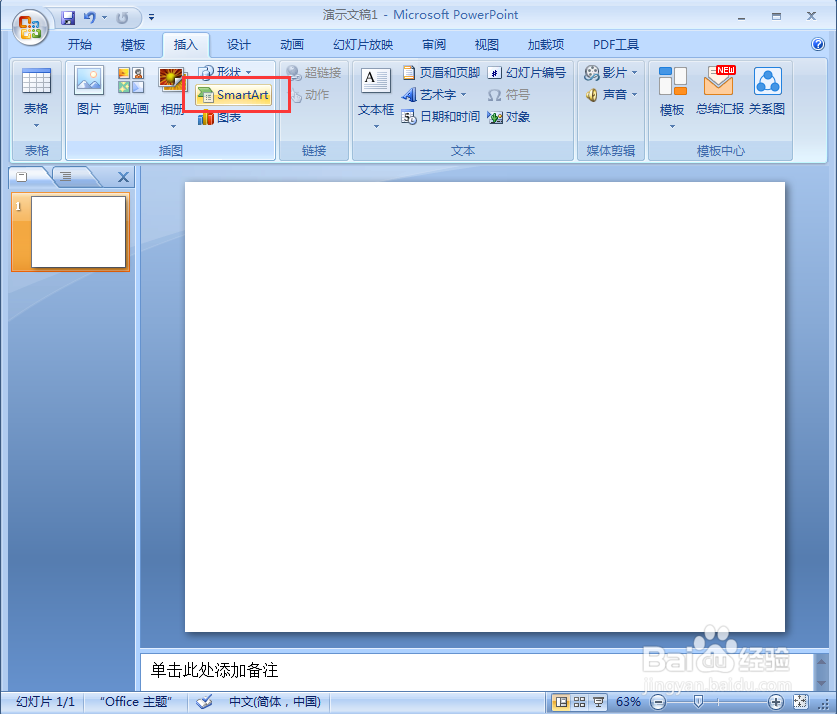
4、在选择smartart图形页面找到循环,选择基本射线图,按确定;
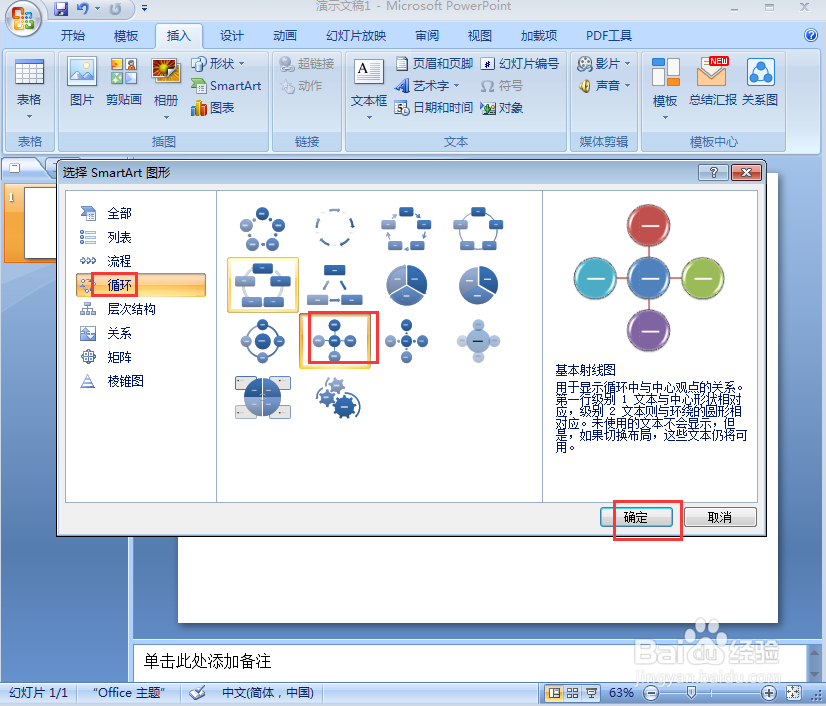
5、插入一个空的基本射线图;
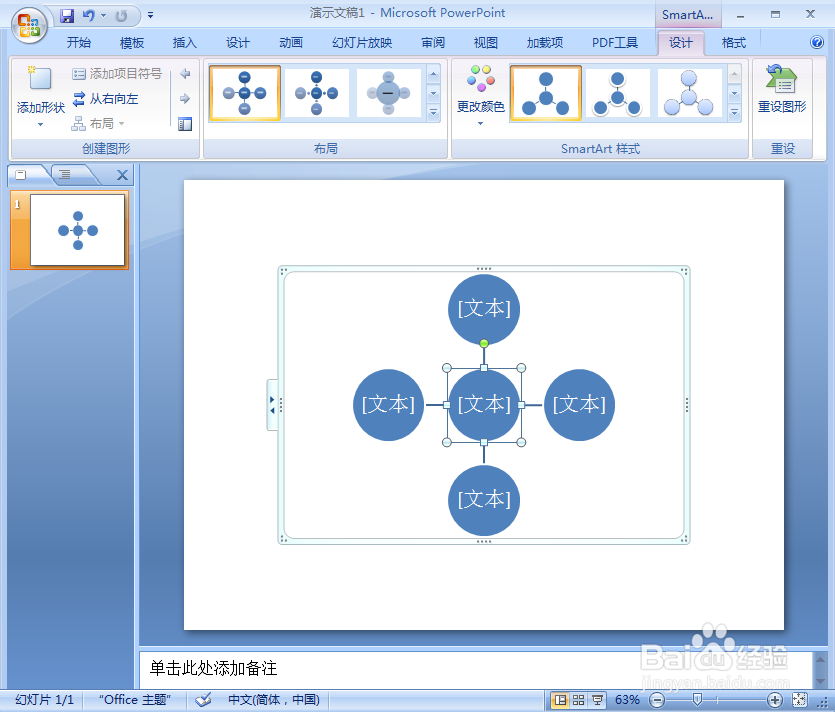
6、给基本射线图添加文字内容;

7、添加一种彩色样式;
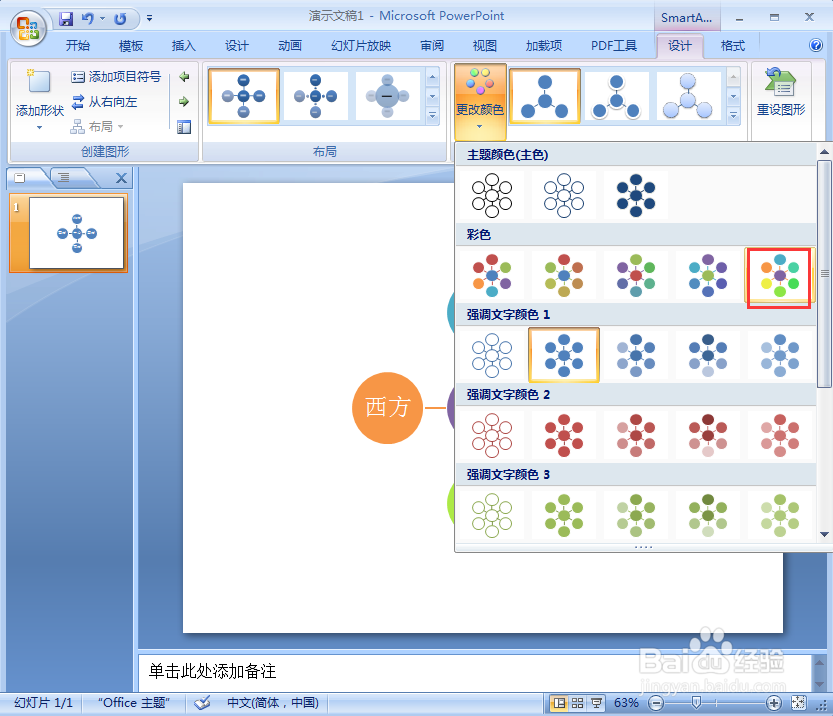
8、我们就在powerpoint中创建好了一个基本射线图。
